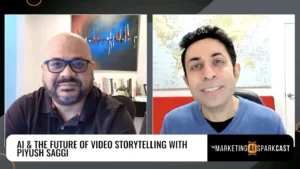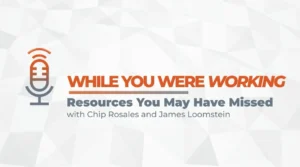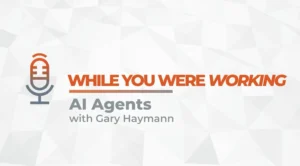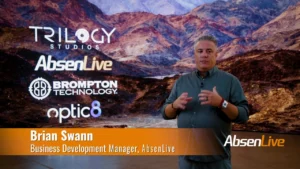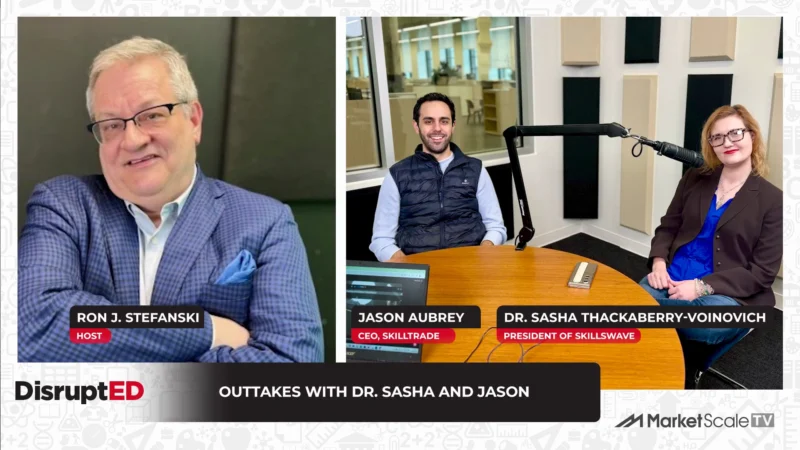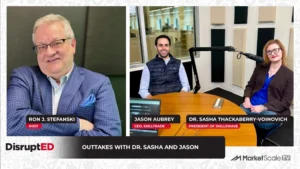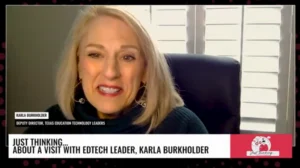How to Keep Track of Your Professional Education Goals
Do you have set professional goals you’re focused on this month, year, or decade? I’m a big believer in setting goals. One thing about I’ve learned about goal setting is that thinking it or say it is nice — but not super useful — at least not for me. So if you’re looking for a way to write down and keep track of your professional goals, here’s a favorite strategy.
Note: Although I wrote this post for professional goal setting for educators, you could tailor this to students. Students of all ages can set goals for the month, year, or decade. You could even use your goal setting page as an example, or try out this goal setting activity.
Identifying Your Professional Goals
The goals you have for this calendar year, school year, and beyond are essential to identify and track. So what are some of your professional goals? They might fit into one of these categories:
- Organization: trying out a new planner, reviewing current systems, using online planning tools
- Content Expertise: reading a professional book, attending a webinar or live seminar
- Classroom Management: exploring a new strategy, staying consistent with something working well
- Technology Integration: returning to a tool that worked well in the past, finding a “partner-in-tech” to help you explore something new
- Relationships and Community: participating in more online discussions, trying out a new newsletter routine to communicate with families.
- Use this free resource for more goal setting ideas — 12 EdTech Tips for the Most Successful Year Yet
When it comes to setting professional goals, there isn’t a wrong or right answer. It’s all about what you would like to accomplish. If you work with a mentor, team, or coach, they might have some guidance or act as a sounding board for your ideas.
Keeping Track of Professional Goals
If you stop by the blog regularly or you get my Monday afternoon newsletter in your inbox (sign up here — it’s free!), then you already know. I’m a big fan of the Adobe Spark tools and how versatile they are. It’s a tool you can use to curate resources for students and make infographics with your class. The possibilities are endless. Ben Forta and I even wrote a book (paperback and ebook) with activity ideas. It’s called 40 Ways to Inject Creativity into Your Classroom with Adobe Spark.
In this blog post, I’ll share how you can use Adobe Spark Page to keep track of your professional goals this year. I’ll share steps for creating your very own website, but of course, you can customize the way yours looks. The screenshots that follow are from the Chrome browser on my MacBook. However, you can use Spark Page on your Chromebook, or download the iOS app for iPads and iPhones. Let’s jump in!
Building Your Goal Setting Website
First, sign in to Adobe Spark’s website or open up the Spark Page app. You’ll see a big blue button that prompts you to “Create a project.” You’ll want to choose the “Web page” option.

Then, you’ll jump into your blank canvas. Below, I’ve added a title, subtitle, and background image. The + sign will guide you through adding content to your page. I have shared some suggestions for organizing content, but this is totally up to you — make it your own!

As you move down the page, you’ll find options for adding different kinds of content. The text and photo option lets you add headings, paragraphs, and links to the page. You can type right into Spark Page. If you are writing a lot of text, you may want to work in a Google Doc first and then copy and paste the text right into Spark Page.

The button option is excellent for linking to content hosted somewhere else. So if one of your goals was to set up a professional Instagram page this year, you could link to it by creating a button. The video option is an excellent choice if you have a YouTube video you created. You could also you this option to embed a YouTube video that includes your work.
Updating Your Professional Goals
The Share button at the top of the screen lets you publish your Spark Page to a link. This makes it easy to share your professional goals with others. When we keep track of goals, we want to share updates as we progress through this journey, too!

Spark Page lets users easily update their web pages. All you have to do is press the Share button again. If you made any changes since when you initially published your work, you’ll see a message like the one above. This option lets you update the page to the very same link. So if someone already has the link to your page, the next time they click on it, they’ll see everything else you added.
I can’t wait to see what you create this year! Spark Page is a customizable tool that you can use in lots of ways. For more ideas for student creations, check out this blog post. Don’t forget to head over to Spark’s special Education page to get started!
***
This article was written by Monica Burns, Ed.D., and originally published on ClassTechTips.com. Monica is the author of Tasks Before Apps and host of Easy EdTech Podcast. You can follow her work on Instagram and Twitter @ClassTechTips.
—
For the latest news, videos, and podcasts in the Education Technology Industry, be sure to subscribe to our industry publication.
Follow us on social media for the latest updates in B2B!
Twitter – @MarketScale
Facebook – facebook.com/marketscale
LinkedIn – linkedin.com/company/marketscale