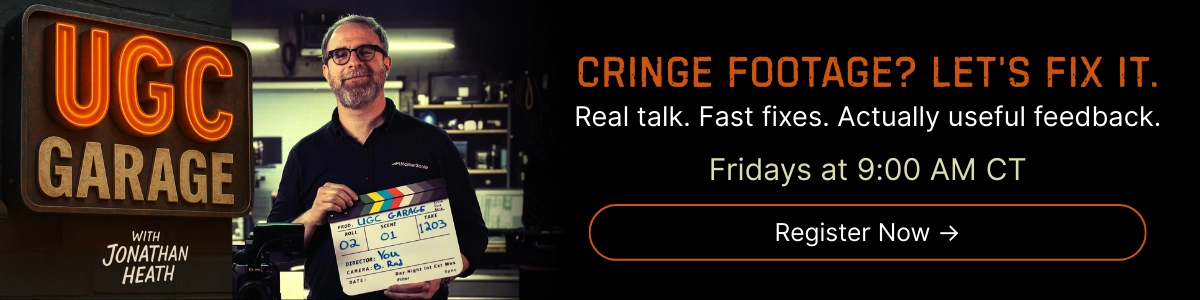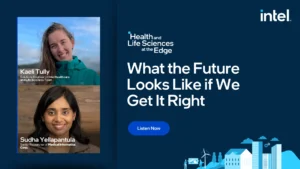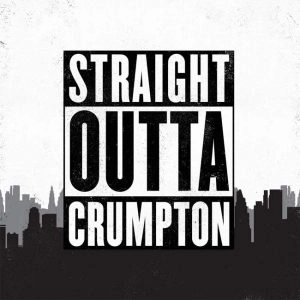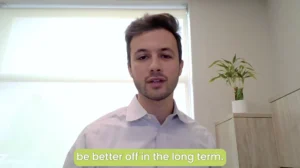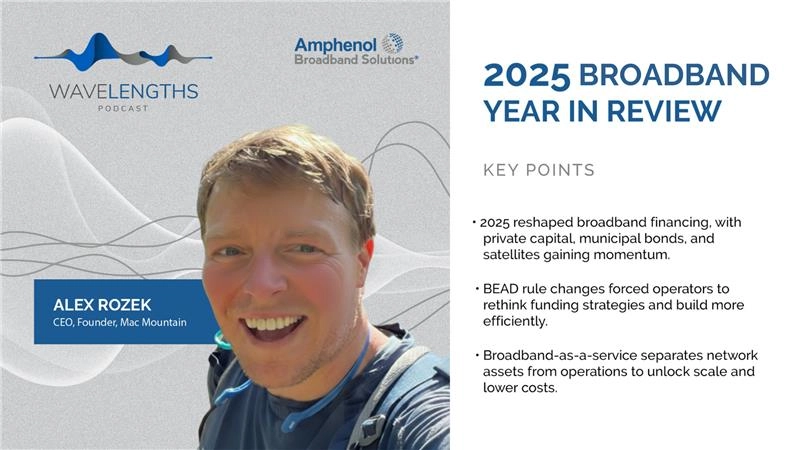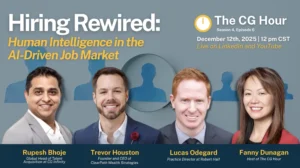How to Manage Duplicate Fonts
Duplicate font issues often arise when working on projects in Creative Cloud, resulting in the wrong version of a font being activated. To identify duplicates, utilize smart search folders and the desktop app. Smart search folders in Connect enhance organization and searchability. For instance, creating a smart search folder for PostScript Type 1 fonts can display all PostScript fonts in the Team library series. You can switch between libraries using the search toggle in the top right.
The desktop app offers preset font search folders, including one for duplicates pulled via PostScript names. To address an issue where the incorrect version of a font is being activated, locate the duplicate font in the smart search folder (e.g., the PostScript version of “Friday the Thirteenth”), deactivate it, and activate the TrueType version, which is the desired version. Afterward, confirm that the correct font is activated in your working file, and save it. This ensures that the correct font will be activated when reopening the file.
You can decide to keep the duplicate Connect Font, save it in another library for future use, or delete it from Connect altogether. If needed, save a copy of the font on your machine before removing it from Connect. Removing it from Connect prevents it from being activated again.