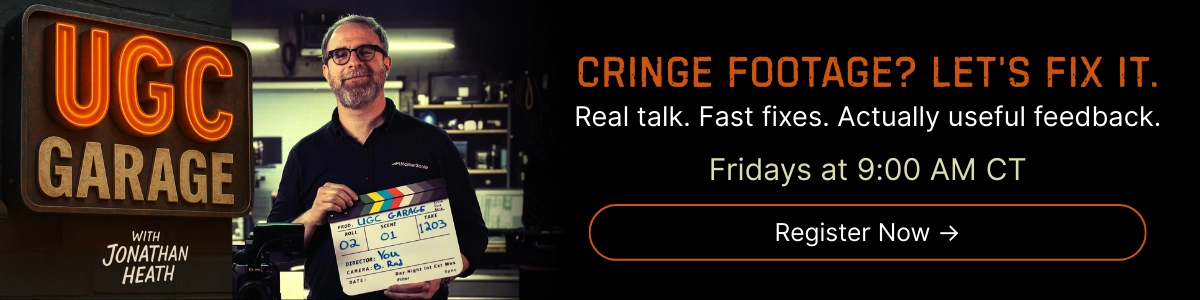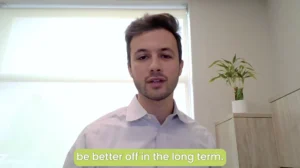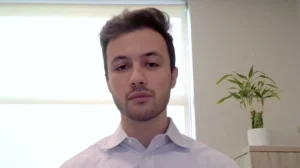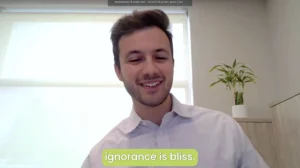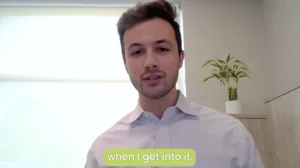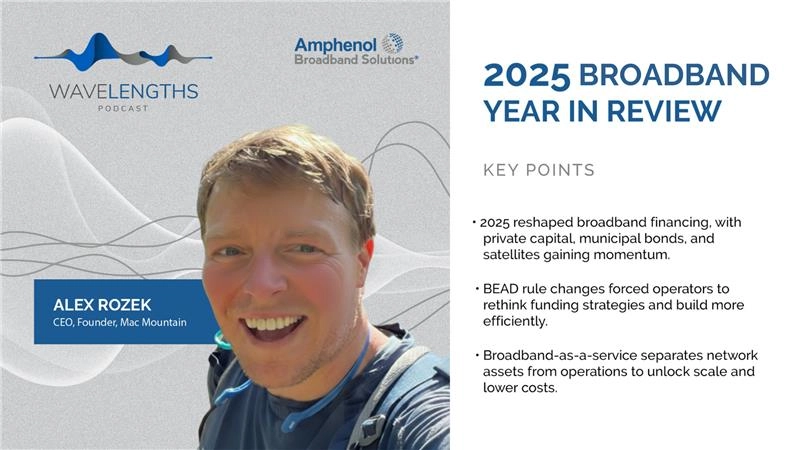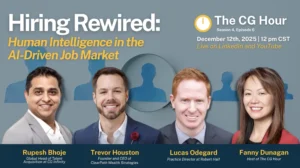Invite new users create and assign libraries
Welcome to Connect Fonts! When you invite new users to Connect Fonts and assign libraries to them, they can easily browse, search, and pair the fonts you’ve shared on any device. Collaboration and delivering results has become much easier. Here’s a brief guide on adding users and assigning libraries:
Adding Users:
1. Log in to the Connect Fonts online platform.
2. Go to the admin tab on the left-hand panel and select “Users.”
3. Click on “Invite User” near the upper right-hand corner. If you have multiple users to add, you can choose to upload a CSV file.
4. Enter the user’s email, first name, last name, and select their role (each role has different permissions).
5. Assign the user to a library using the drop-down menu.
6. Click “Send Invite,” and the team member will receive an email to join Connect Fonts.
Assigning Libraries:
Option A:
1. From the admin tab, select “Font Libraries,” then click “Add Library” near the upper right-hand corner.
2. A dialog box will appear. Name your team library and assign users from your team. Then click “Create.”
3. Users will see their assigned libraries under “Team Libraries” in Connect Fonts.
4. Congratulations! You’re done.
Option B:
1. Select the “Fonts” tab on the left-hand panel.
2. Click the plus symbol next to “Team Library.”
3. A dialog box will appear. Name your team library and assign users from your team. Then click “Create.”
4. Users will see their assigned libraries under “Team Libraries” in Connect fonts.
5. Well done! You’re finished.