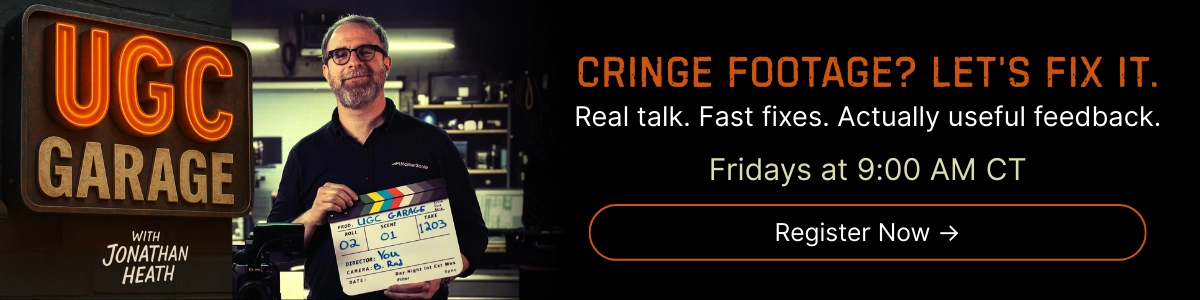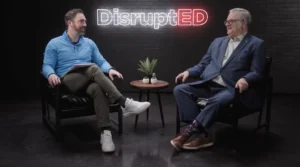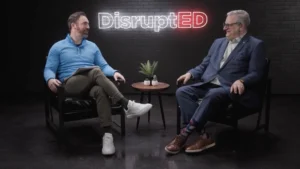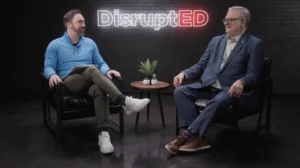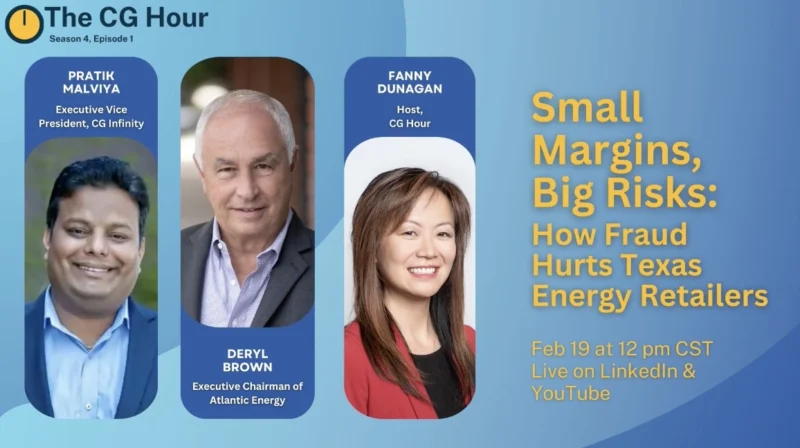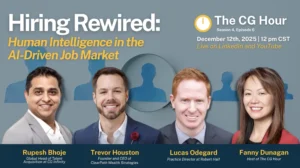Organizing in Connect Fonts
Learn about organization in Connect Fonts. Creating libraries and sets in Connect fonts helps you keep track of your fonts. To create a library, click the plus symbol in the left panel, enter a library name, and click Create. Adding fonts is as simple as dragging and dropping font folders from your computer or other Connect libraries/sets.
Creating sets within libraries further enhances organization. Sets can be based on project names, client names, or any other criteria. To create a set, click the three dots next to the library name or right-click and select “new set.” Give the set a name, and you can create multiple libraries and sets as needed.
Connect Fonts is web-based and can be resized to create a portable font panel. You can hide your font organization by using the arrow in the upper left corner, providing better font previews. Connect fonts can be used alongside applications like PowerPoint, and activating/deactivating fonts is easy with a simple click. This helps keep your creative products free from unnecessary distractions.
Extensis synchronizes your libraries to the cloud, enabling seamless synchronization between your devices. These features demonstrate how Extensis is innovating its products to make font organization accessible for use in any application.